Block Videos on Facebook: Are you trying to block unwanted videos? Are you addicted to useless Facebook videos? Do you want to block unwanted stupid Facebook videos on a web browser? Here this guide will teach you how to block unwanted videos on Facebook.
As we all know Facebook is an excellent social media platform that helps to connect with friends. People nowadays view numerous videos on numerous social media platforms including Facebook. This auto-play video feature is convenient for users but it consumes more mobile data. That’s why people like to stop unwanted videos on their Facebook feeds.
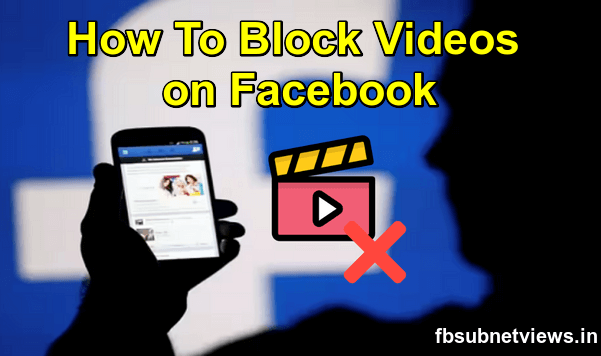
If you are in an office or work location wasting time watching videos has become a serious. Social media applications are so addictive that we are not able to control ourselves watching the videos. So the only solution is blocking the Facebook videos at the network or browser level.
Also Check: How to Change Email Address on Facebook
Here in this tutorial, I am going to guide you to block unwanted videos on a Facebook web browser. Using the below simple steps you can easily block Facebook videos on the browser. our technical team will cover how you can block videos on Facebook and also even report inappropriate videos. Let’s dive into the article.
How to unwanted Facebook videos
Facebook understands that not all videos align with your interests and that sum of videos may be inappropriate. It has a feature, that allows users to block a given video or report it.
- First, you need to select the video you want to block.
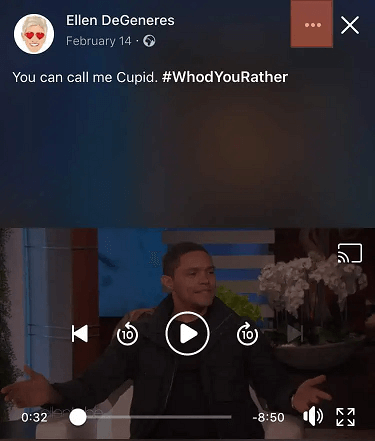
- Tap the three dots in the top right corner.
- From the menu, you need to select Hide all from to block it.
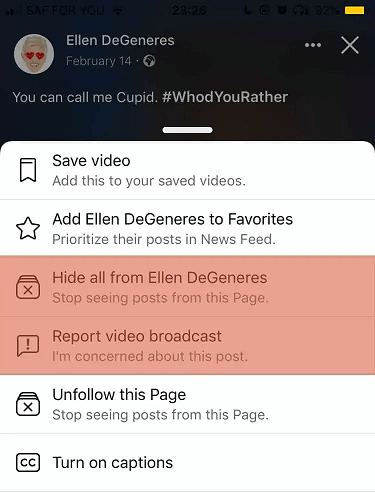
- You can also choose the report Video Broadcast option.
- That’s it. Hereafter you won’t see the video anymore.
Also Check: How to See Locked Profile on Facebook
How to Unfollow Page
If you notice that the unwanted video originates from a specific page you can block their content or unfollow them. Follow the below simple steps that help to unfollow the particular page.
- First, you need to select the inappropriate video.
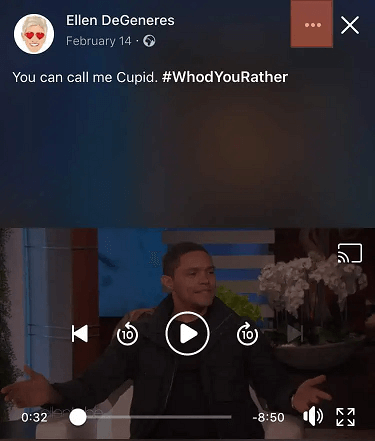
- Click the three horizontal dots and tap the unfollow this page option.
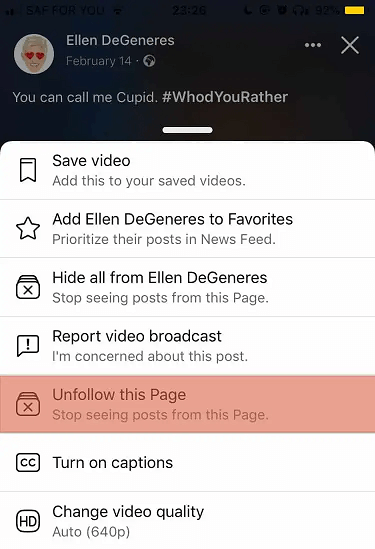
- That’s it. After that, you won’t see videos from the publisher on your Facebook.
How to turn off auto-play?
you can also turn off the auto-play feature that helps to solve this problem.
Using PC
If you are using a Facebook account on your PC then follow the below simple steps.
- Open the Facebook account on your PC and fun complete the login process.
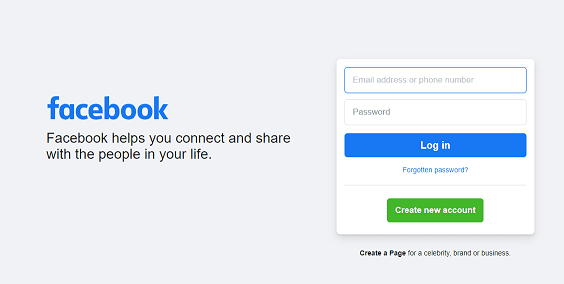
- Navigate to the settings & privacy option by clicking on your profile picture.
- Here you need to click the settings option and locate the video section.
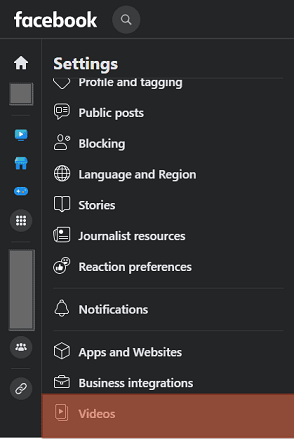
- Under the video option turn off auto-play videos.
- That’s it.
Also check: Fb Auto Liker Free
Using mobile app
If you are using Facebook on your smartphone then follow the below steps.
- Open the Facebook app on your smartphone and complete the sign-in process.
- Now you need to select the menu tab at the top right corner.
- Click the settings icon and choose the Media option.
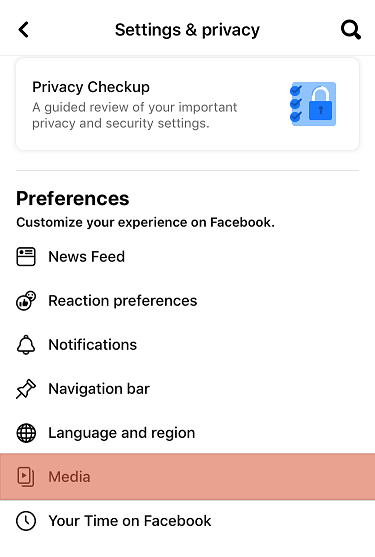
- Here you need to choose the Never auto-play videos option.
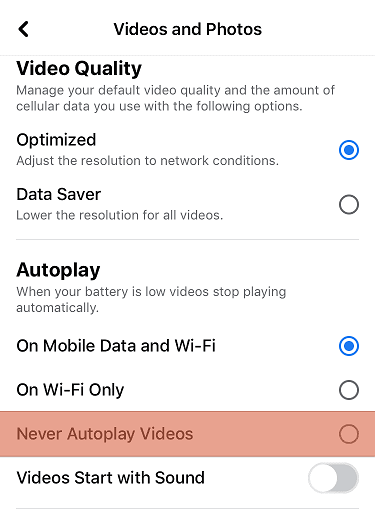
- That’s it. After watching a video on Facebook another would start playing no Facebook will need to consent before playing the next video.
Conclusion
I hope this article very helps to block unwanted videos on Facebook. If you have any thoughts on blocking unwanted videos on Facebook then feel free to drop them in the below comment box. Thanks for reading this article.